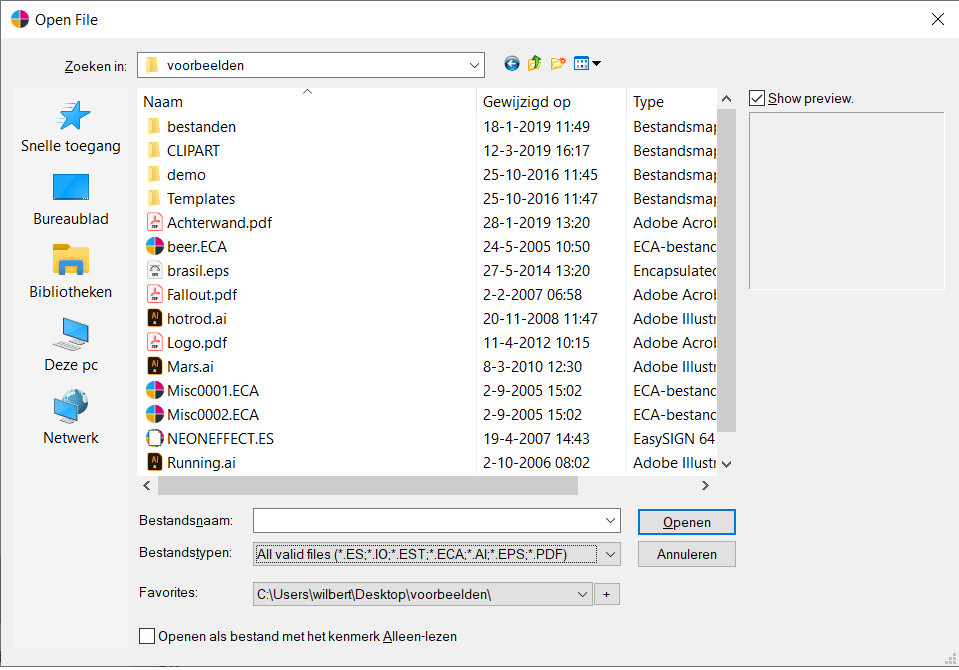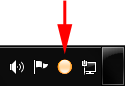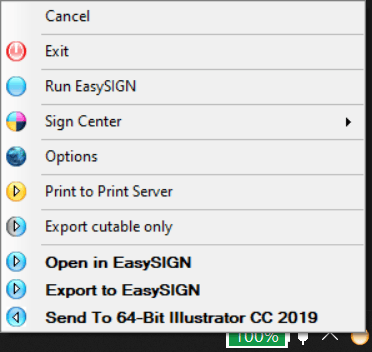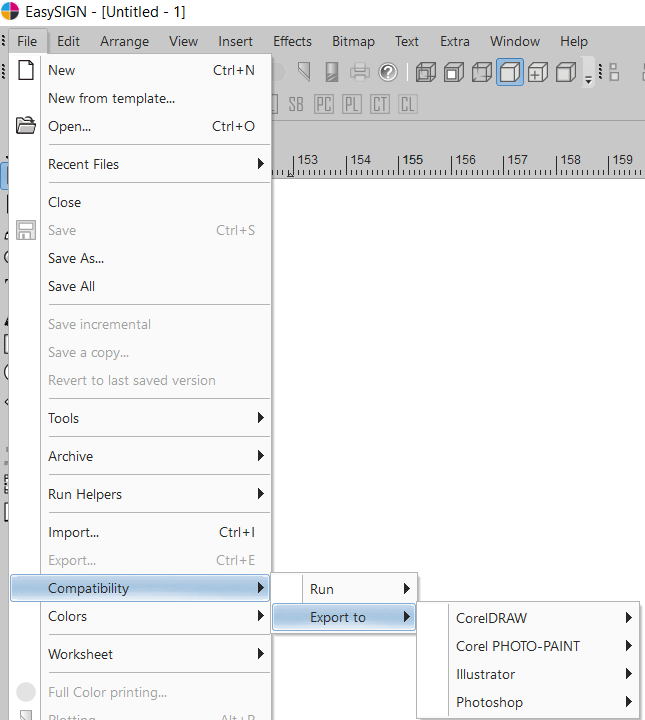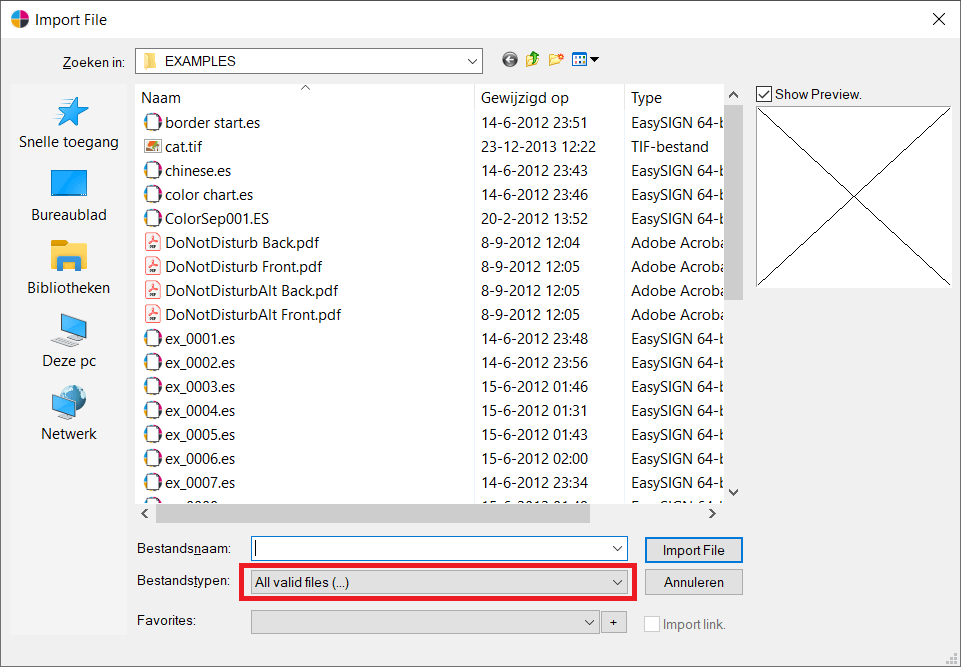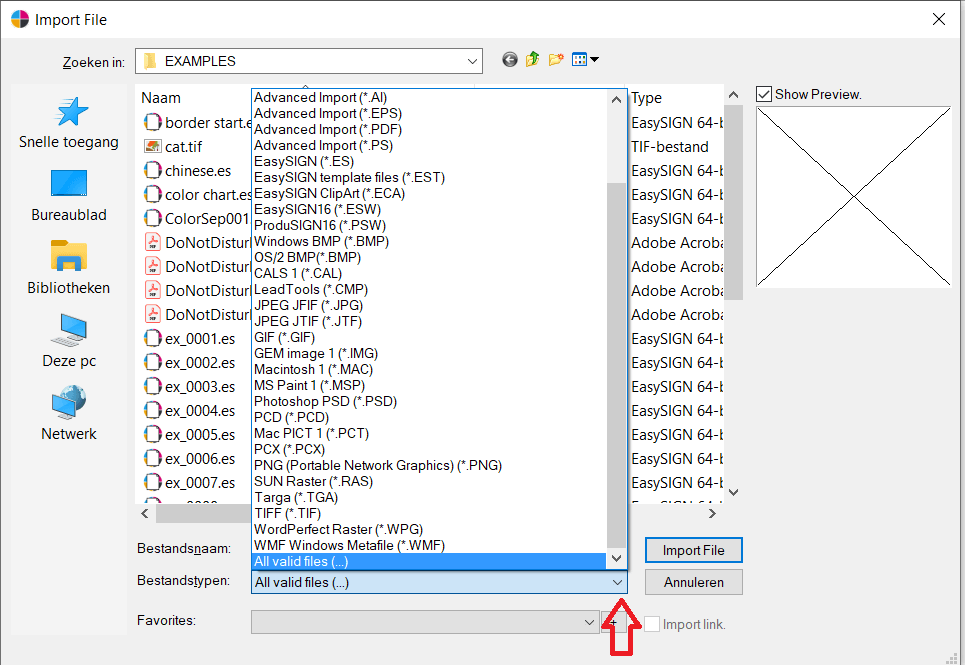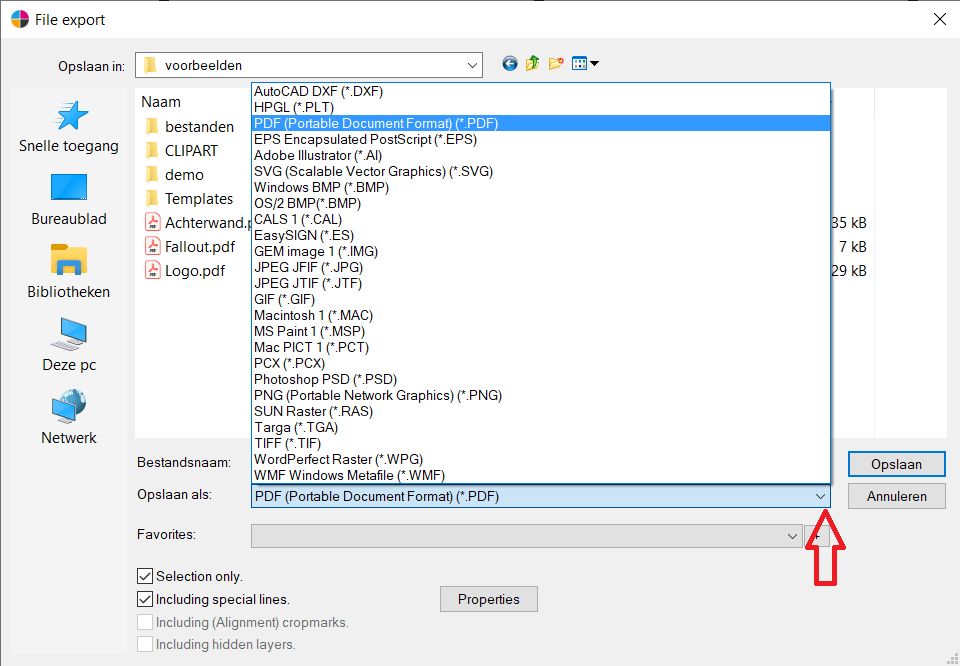- This topic has 0 replies, 1 voice, and was last updated 5 years, 5 months ago by
EasySIGN.
- AuthorPosts
- 15 January 2020 at 15:39 #10294
EasySIGN
ParticipantEasySIGN offers various ways to transfer worksheets from another program into EasySIGN. The following possibilities are available.
Open files
File > Open…
The EasySIGN worksheets (.ES files) can be opened within the EasySIGN software. EasySIGN is backwards compatible. This means that worksheets you have created in a previous version of EasySIGN will open in the latest EasySIGN software. After opening the various objects and the effects as used in the worksheets can be altered. You can also open the EasySIGN Template format (.EST) and EasySIGN Clipart (.ECA) filesBesides the EasySIGN worksheets and file formats you can also open Adobe Illustrator (.AI), Encapsulated Postscript files (.EPS) and Portable Document Files (.PDF) files. When opening an .AI, .EPS or .PDF file, it will be displayed while preserving layers. Very useful when working with layered production files.

Compatibility
File > Compatibility > Run > (…)
EasySIGN comes with a two-way pipeline to well-known graphics software, such as CorelDraw™, Adobe Illustrator™ and Adobe Photoshop™. You can easily transfer a worksheet from EasySIGN to these applications or a worksheet from these applications into EasySIGN without the hassle of saving, exporting, finding and importing. You can use this feature when you have CorelDraw™, Adobe Illustrator™ or Adobe Photoshop™ installed on the same PC as your EasySIGN software.Note: It is required to install the Illustrator or CorelDraw software before the installation of EasySIGN. In that case EasySIGN will during the set-up recognize the graphical software and create the compatibility link.
Compatibility will run from the button within the Windows System Tray for easy access.

From Illustrator or CorelDRAW to EasySIGN
When you have a design opened (and selected) in Illustrator or Coreldraw you can transfer the file by clicking with the left mouse button on the compatibility link. The following menu will open where you can directly open or import the file in EasySIGN.
From EasySIGN to Illustrator or CorelDRAW
Select the object you want to transfer from EasySIGN to your design software and Select compatibility export menu (File/Compatibility/Export to /choose your Illustrator or CorelDRAW version).

Import
File > Import…
EasySIGN offers a wide range of vector and bitmap import filters. The easiest way is to let the software decide which import filter suits best to transfer the file into EasySIGN. Just import the file (File/Import) and choose the settings “All valid files (…)”
In case you want to choose the filter yourself you can open the import menu and select the required import filter.

Save
File > Save/Save as…
It is highly recommend to save all your worksheet as an EasySIGN file. The big advantage when saving your files as an EasySIGN workheet (.ES) is that you will be able to alter you worksheet in the future as all objects and effects are stored within the EasySIGN document.
Export
File > Export…
In case you need to export the EasySIGN worksheet to another file format for further pocessing within another software application you can export the EasySIGN file and choose the required export filter.
- This topic was modified 5 years, 5 months ago by
Paul Schoofs.
- This topic was modified 5 years, 5 months ago by
Paul Schoofs.
- This topic was modified 5 years, 5 months ago by
Paul Schoofs.
- This topic was modified 5 years, 5 months ago by
Paul Schoofs.
- This topic was modified 5 years, 5 months ago by
- AuthorPosts
- You must be logged in to reply to this topic.