- This topic has 8 replies, 2 voices, and was last updated 3 years, 8 months ago by
EasySIGN.
-
AuthorPosts
-
18 August 2020 at 11:51 #15267
Mia Helena Kivisaar
ParticipantHello
Why is print & cutline visible when you have printed it out?
You can still see the pink line after plotting.Best Regards
Mia/ Krontec Facilities AB
20 August 2020 at 09:40 #15351EasySIGN
ParticipantHi Mia,
This is not supposed to happen. Can you send us the EasySIGN worksheet so we can check the file with the print & cut line?
Let’s make things easy!
Wilbert at EasySIGN20 August 2020 at 10:25 #15353EasySIGN
ParticipantHi Mia,
Thank you for the EasySIGN worksheet. The Print and Cut line is placed on the round off effect on a square. This square has a black line colour which is printed. When you remove this this line colour than this line will no longer be printed. The Print & Cut line remains available for cutting the stickers.
Let’s make things easy!
Wilbert at EasySIGN20 August 2020 at 12:38 #15409Mia Helena Kivisaar
ParticipantHi Wilbert
I understand but how do I get rid of the pink line. I printed out and
old sticker and there were no problem with it before but now there is
the pink line printed.Something to do with the update of the program?
20 August 2020 at 13:06 #15380EasySIGN
ParticipantHi Mia,
How do you print the file?
Do you use the “yellow button” (Third Party Rip connection) in EasySIGN? What is your RIP software that you use?
Wilbert at EasySIGN
20 August 2020 at 13:18 #15413Mia Helena Kivisaar
ParticipantHi Wilbert,
We are currently using RasterLink Pro 5 as the RIP software.
20 August 2020 at 16:16 #15412EasySIGN
ParticipantHi Mia,
Do you use the TPR connection (yellow button) in EasySIGN to Print the file to Rasterlink?
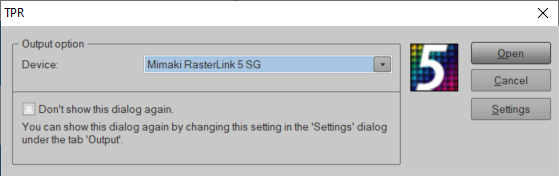
Wilbert at EasySIGN
21 August 2020 at 11:33 #15417Mia Helena Kivisaar
ParticipantHi Wilbert
No we are not using that anymore, we export the document as an EPS file.
It has worked until the last update.24 August 2020 at 10:10 #15445EasySIGN
ParticipantHi Mia,
We have entered a new feature to automatically convert the Print and Cut line into a hairline. In your case this is set to a Magenta hairline.
You can switch this feature off under the menu File > Settings > Export. Just untick the button “Including special lines”.
In that case the Print and Cut line will no longer be converted into a Magenta hairline when you export the EasySIGN worksheet.
Wilbert at EasySIGN
-
AuthorPosts
- You must be logged in to reply to this topic.