Forum Replies Created
-
AuthorPosts
-
EasySIGN
ModeratorHi,
The easiest way to include images from other sources is to first save them to your PC and then import them with File > Import….
Have an easy day!
Dennis at EasySIGNEasySIGN
ModeratorHi Richard,
Just let us know if there’s anything else we can do for you 🙂
Have an easy day!
Dennis at EasySIGNEasySIGN
ModeratorHi Richard,
Thanks for your feedback! We’ve added your idea to our list of future developments 🙂
Have an easy day!
Dennis at EasySIGNEasySIGN
ModeratorHi Sietse,
Thanks for your question! You can take full control of the display quality in EasySIGN. There are a couple of settings that cause why you see what you see.
1.) Bitmap wireframe display mode
View > Quality > Bitmaps in wireframe as
You can set this to either no image at all, simple grayscale (only black & white), grayscale (full image, no colors), or the original image. In your screenshot the display mode is set to grayscale.2.) Bitmap quality
View > Quality > Bitmaps filled as
This sets the quality of images. In your screenshot it’s set to low, which causes the blurry image. The higher the quality, the longer it takes EasySIGN to process your image.3.) Bitmap quality
View > Quality
Choose whether objects should be displayed as lines only (wireframe) or the full object in various qualities. The higher the quality, the longer it takes EasySIGN to process your design. In your screenshot it’s set to wireframe and therefore the wireframe display mode for bitmaps is used to display your image.Have an easy day!
Dennis at EasySIGN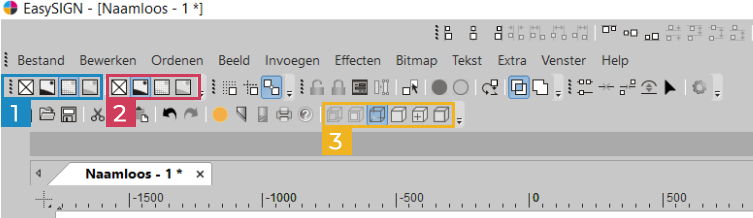
EasySIGN
ModeratorHi Antoine,
Happy to read your issues with the production manager were solved by reinstalling the plotter drivers.
When signing in doesn’t work properly, please do some checks:
1.) Do you have a stable internet connection?
Check your internet connection with a speedtest.2.) Are you running the latest version of EasySIGN?
The latest version of EasySIGN is available on our download page.3.) Is your password correct?
If you don’t know your password, try to reset it.4.) Is your email address correct?
If you don’t know which email address is correct, check your order confirmation or invoice. The license is automatically activated to the email address entered in the shopping cart when you got your license.If you’ve checked all above and signing in still doesn’t work, get in touch with us at support@easysign.com
Have an easy day!
Dennis at EasySIGNEasySIGN
ModeratorHi Michael,
Please make sure to download the latest version of EasySIGN. After installation, start EasySIGN and choose “Sign-in or activate a ticket”, then sign in with your account (your email address and a password you’ve received from your reseller). If you don’t know your password, you can set a new password.
Just let us know if this doesn’t solve your issue, we’ll be happy to help you 🙂
Have an easy day!
Dennis at EasySIGNEasySIGN
ModeratorHallo Wilco,
Bedankt voor je vragen! Ik heb ze een voor een beantwoord:
1) Via het dialoogvenster voor de penstijl kunt u instellen of de pendikte bij het vergroten moet worden geschaald of niet. U vindt dit dialoogvenster in de EasySIGN Toolbox.
2) U stelt de standaard lijndikte in via hetzelfde dialoogvenster, maar zonder een selectie te maken. U krijgt dan een extra dialoogvenster waarin u wordt gevraagd de standaardinstelling te wijzigen en op te slaan.
3) Voor meerdere stukken kunt u dit doen door een plotbestand vast te houden in de EasySIGN-productiemanager, op te slaan en vervolgens op de “play” -knop te drukken telkens wanneer u wilt dat het wordt geplot. Een meer standaard manier is om 10 stuks achter elkaar op het EasySIGN-werkblad te plaatsen. Voorzie elke taak van optische positioneringskruisen en snijd vervolgens.
Have an easy day!
Paul at EasySIGNEasySIGN
ModeratorIf you get the error message “Installation aborted, Maintenance license expired”, it’s best to contact us by mail. We’ll look into the underlying problem and provide you with a custom solution 🙂
EasySIGN
ModeratorHi Cheryl,
You’ve received an email with a password and the link to download the latest version of EasySIGN. Install the latest version, sign-in with your email address and password, and that’s it 🙂 You won’t need a software ticket anymore.
Have an easy day!
Dennis at EasySIGNEasySIGN
ModeratorHi Fabio,
There was a delay in the activation of your license, it should work now 🙂
Have an easy day!
Dennis at EasySIGN -
AuthorPosts