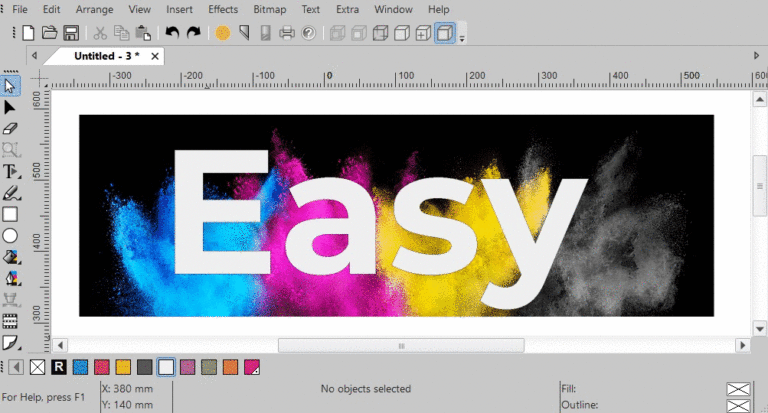FlexCut is an included feature that is available on all Summa vinyl plotters, the S One Series, and the S Class 2 Series. This functionality is developed to add more flexibility to production flows. FlexCut keeps cut material together while you can cut through simple designs in the media, without damaging the roll plotter.
Add more Flex to your Cut file via the Line type toolbar:
![]()
According to the animated gif shown here below, the design of the cut file starts by drawing an ellipse which is assigned a red fill color. Click on button PC (Print & Cut) in the Line type toolbar applies the red colored special line PC to the selected ellipse for creating a contour which will be regular cut. A square is drawn around. Click on button CT (Cut Through) applies a blue colored special line CT to the selected square which needs to be FlexCut:
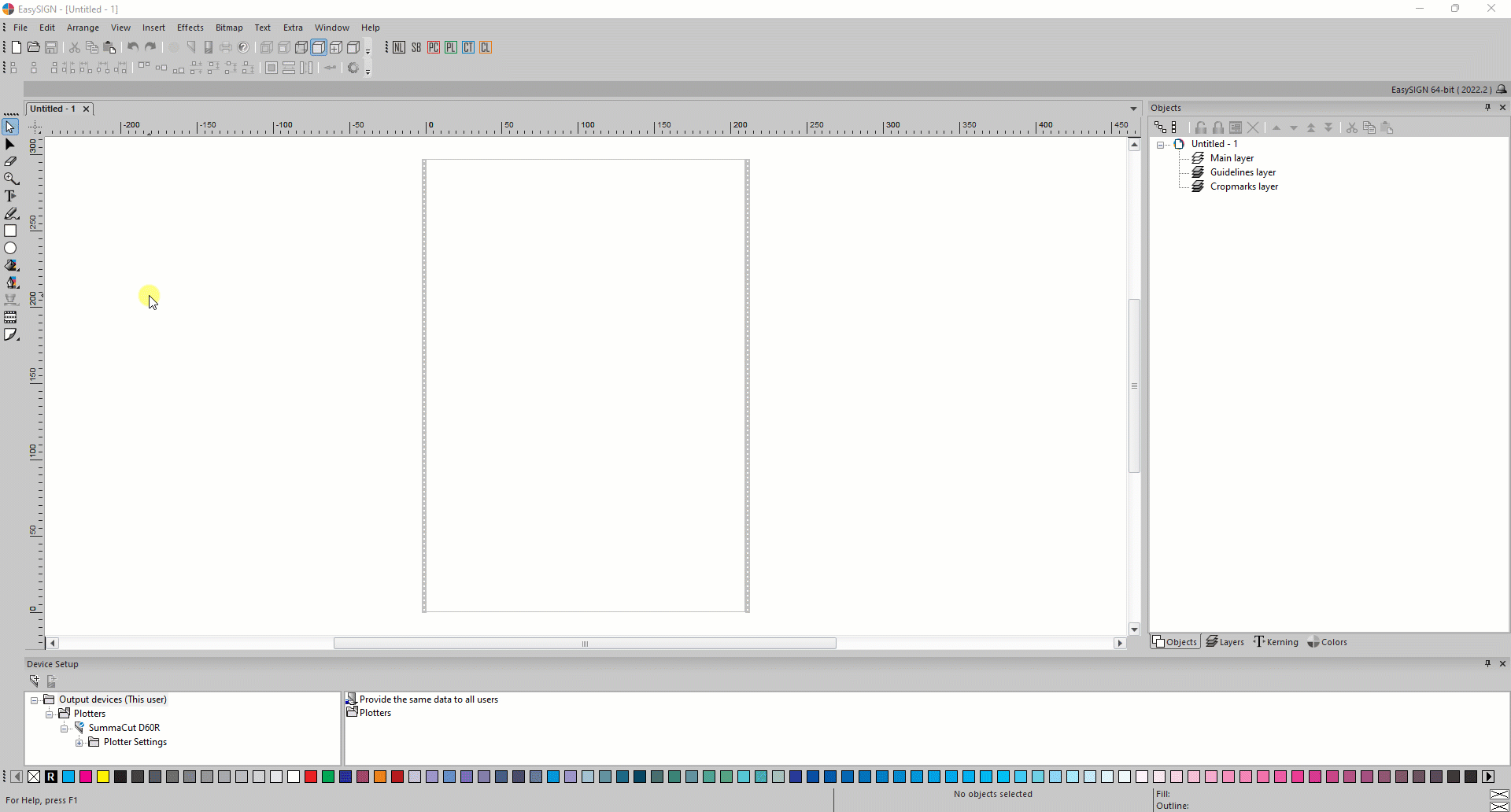
Make sure the right plotter and both ellipse (PC line) as well as square (CT line) are selected before clicking the plotting button to plot the active document to the plotter.
Presence of two special lines CT and PC enables to detect the difference between data that needs to be FlexCut (CT) and the data that needs to be contour or regular cut (PC). Data that needs to be regular or contour cut (PC lines) will be send first. Then it will activate FlexCut (CT lines) to alternate between cutting through and partially cutting through. While doing so, it will create an easy tear-off.
If you want to set the plotter parameters (double click Device specific settings), make sure the plotter is set to pay attention to them by activating checkbox Override cut-through parameters:
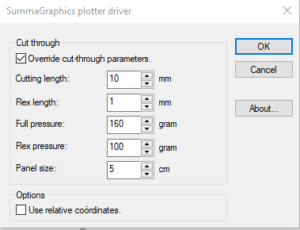
By alternating between cutting through the media and half-cutting the vinyl, the Summa vinyl plotter creates small media "bridges". These bridges allow the cut media to stay together.