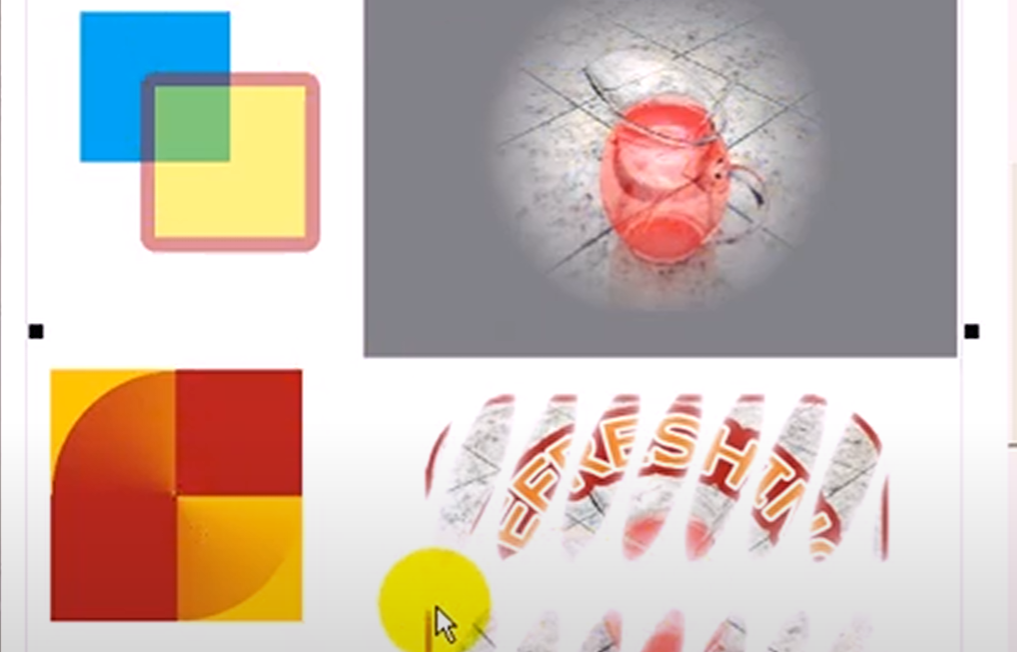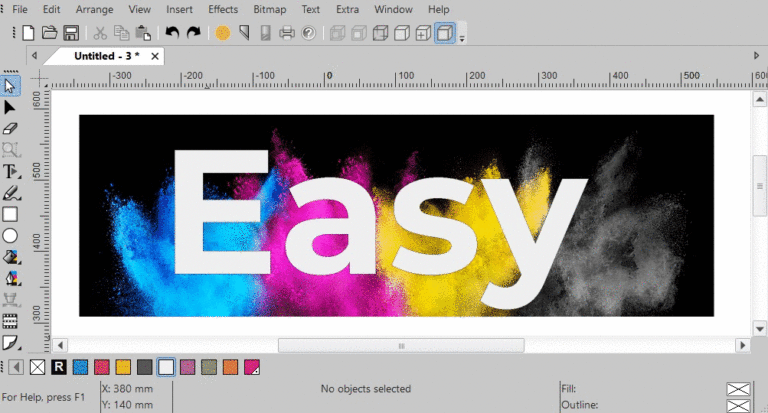Use transparency to create designs with realistic depth or to combine a text and and image together. Design with transparent objects to make the background or any underlying objects visible. The comprehensive transparency tool can be applied on vector and bitmaps objects.
Set transparency
You can open the transparency menu in the Toolbox on the leftside of your EasySIGN screen.
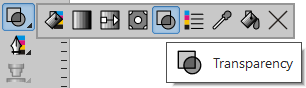

Within the menu you can set the transparency type, values and apply to fill, pen or both. Choose from the following transparency types:
Uniform: The transparency will be equally placed on the entire object.
Gradient: Create a Linear, Radial, Square or Conical gradient transparency.
Pattern: Create a pattern filled transparency and set the texture.
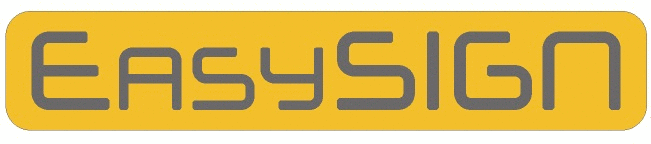
Create Alpha channel
Bitmap > Transparency > Choose
An alpha channel is used to select areas of a bitmap to define transparency or to preserve a selection of the bitmap. You can create an alpha channel from any shape in EasySIGN.
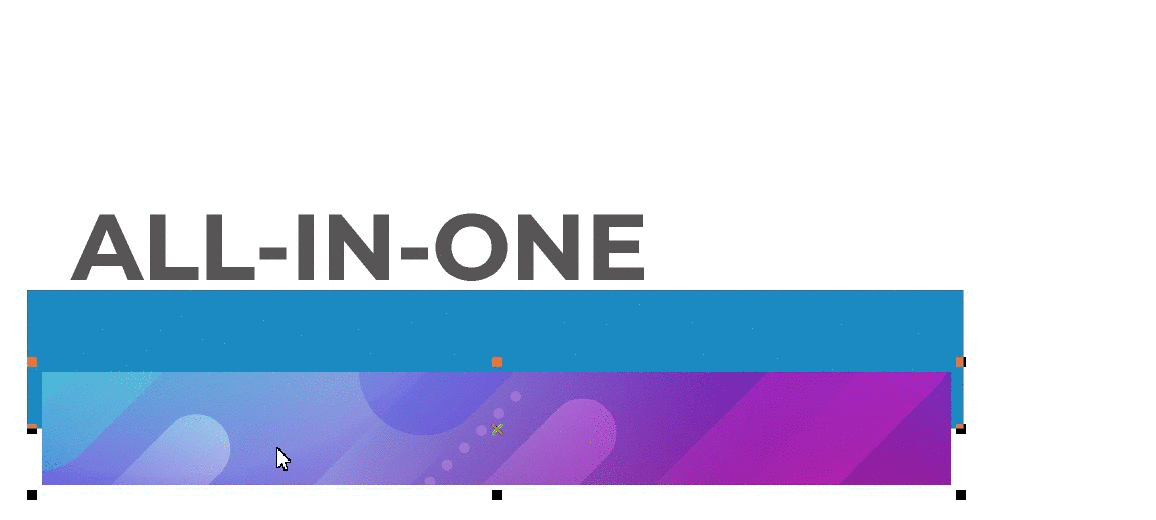
Import transparent files
When importing an EPS, PDF, PSD or PNG file the transparency is included. After import you can separate the alpha channel from the bitmap to use it as a cutting line (Bitmap > Transparency > To curves) or as a shape to mask (Bitmap > Transparency > To Mask) the bitmap.
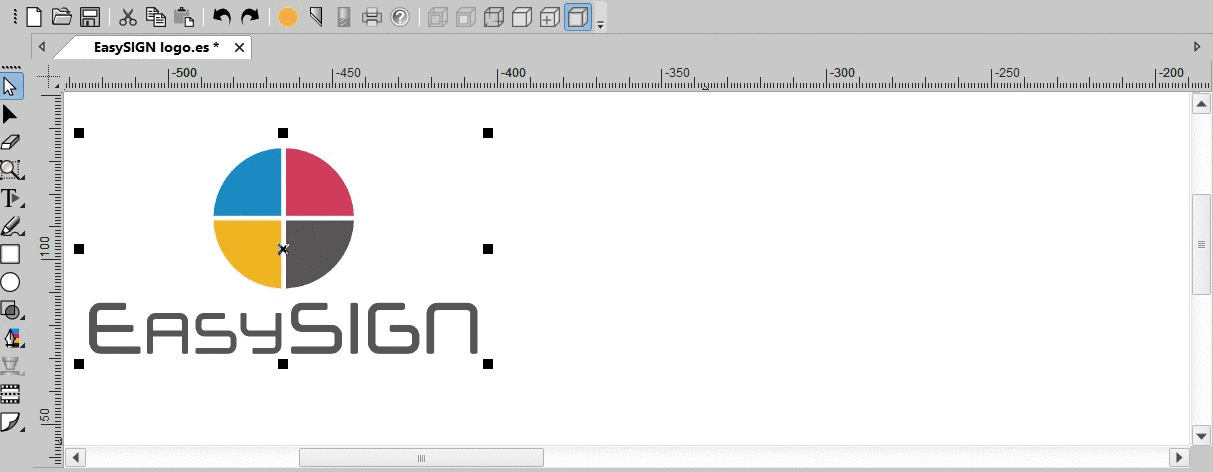
Export transparent files
When exporting a file the transparency will be preserved during export to PDF format.