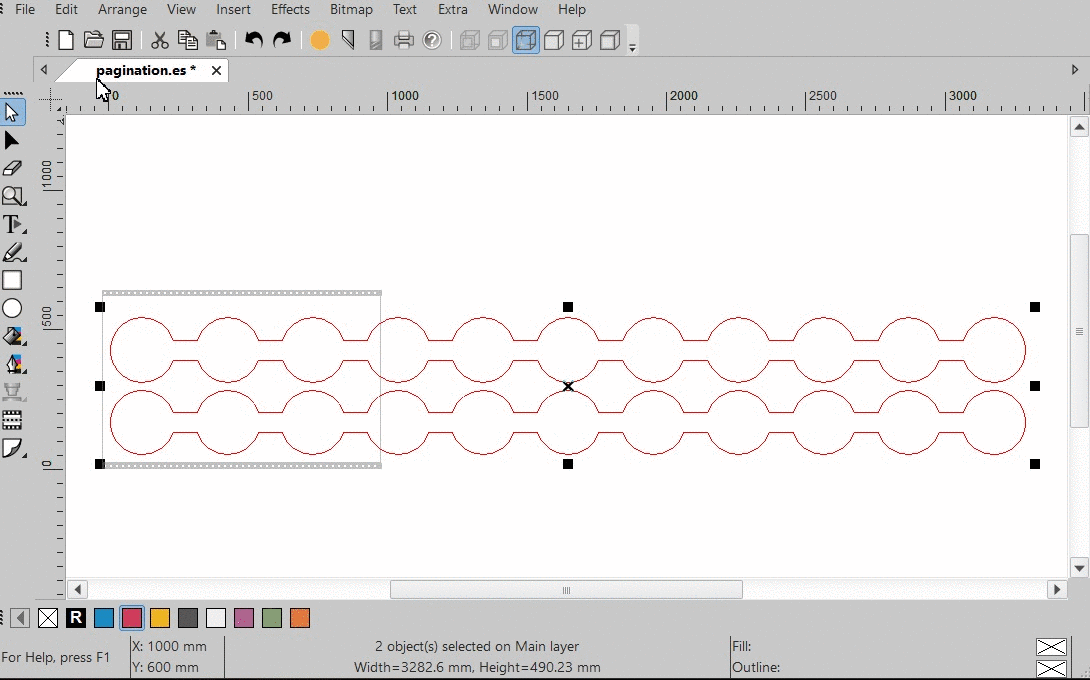With the paneling tool you can produce any job size. Divide a job into production panels in case a design is bigger than the format of your production machine.
Manual Paneling
File > Worksheet > Manual Paneling
Set the size of the page according the format of the design of the production job. Then subsequently set size and overlaps for the panels in the paneling menu.
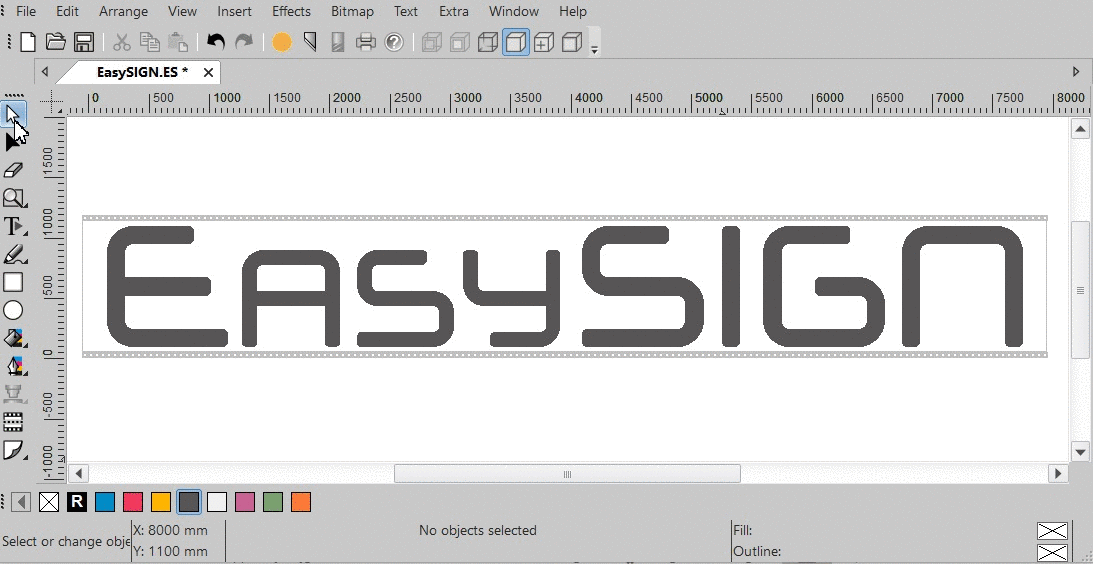
Paneling tool
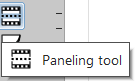
Select the paneling tool and add a panel line with a single mouse click. Vertical panel lines can be added with <Shift + mouse click>. Change the position of the panel line by dragging or adjustng the properties in the menu.
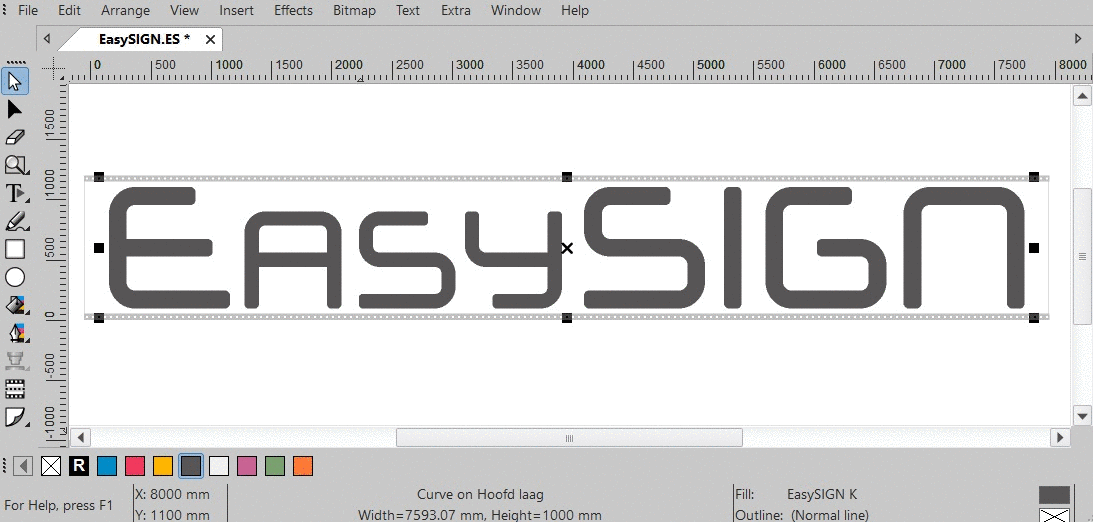
Plot panels
File > Plotting...
Cut all panels or select the panel(s) you want to cut in the plotmenu.
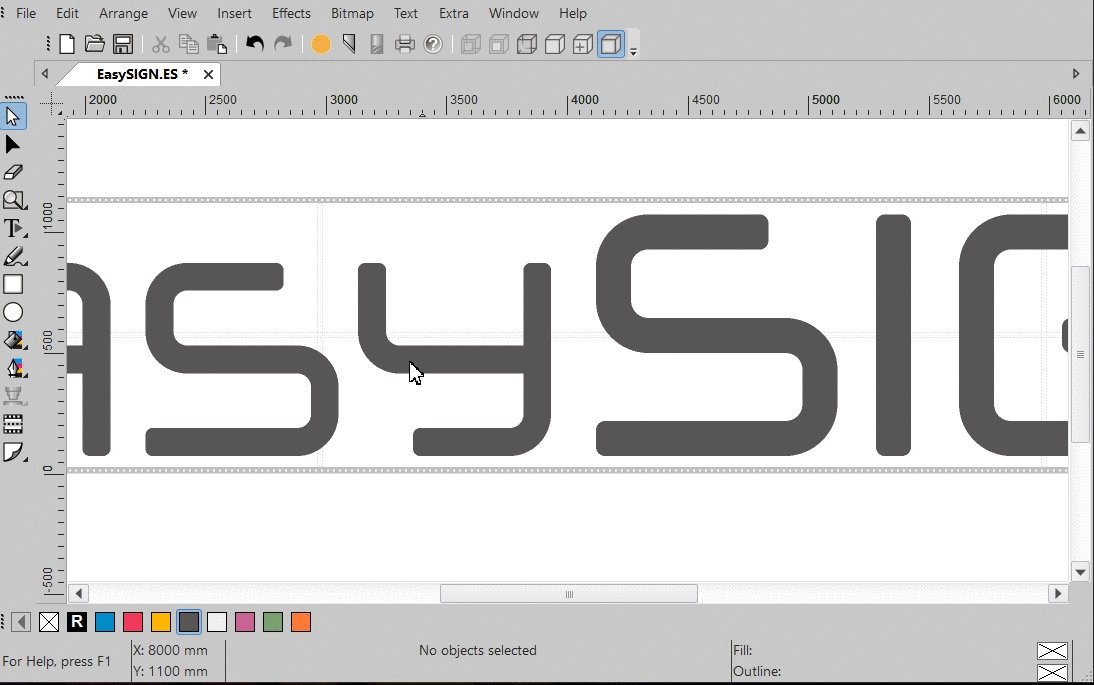
Pagination
Edit > Pagination...
When the output of the file is too large to plot you can use the pagination tool to divide the design in production parts. Set the Overlap, choose for Close shapes to be able to cut the separated parts and Group objects to keep the divided parts together.