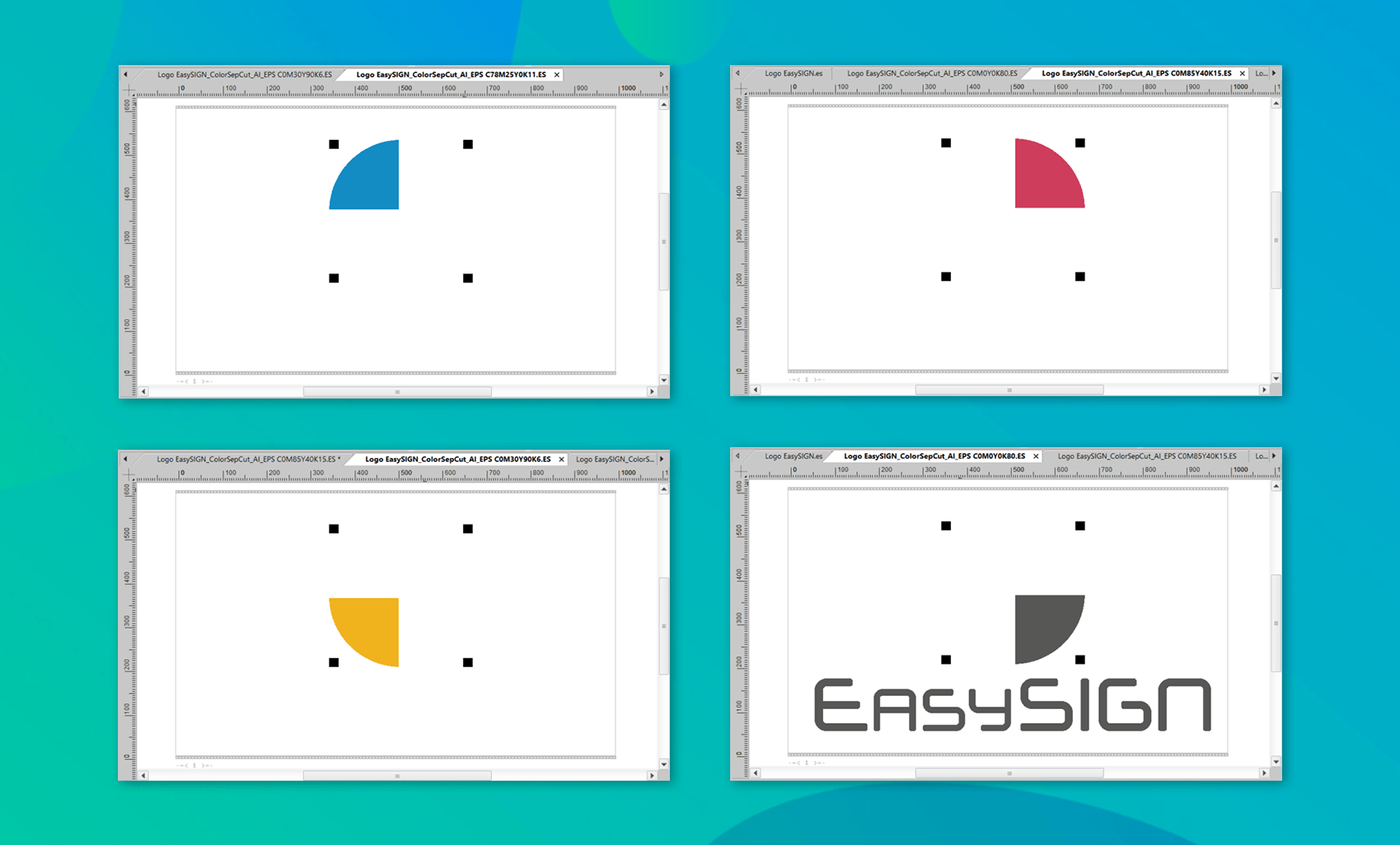Looking for a way to get the most out of your colored materials? In EasySIGN, you can easily process your design separated by color!
Create a production-ready design with multiple vinyl colors
We need to produce the EasySIGN logo with 4 separate vinyl colors. To easily align this logo in the right position after cutting, we have added positioning cropmarks.
How to add the cropmarks you can read in our Tips & Tricks for cropmarks and alignment.

There are various ways to produce this design, we'll focus on:
1. Cut by color separation from the plot menu
2. Split your design to color separated worksheets
1. Cut by color separation from the plot menu
You can immediately plot a design as color separated by pressing the plot button on top of your EasySIGN worksheet.
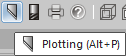
This will open the Plotting-menu where you can select the option By Color to choose the color you want to cut.
Hold job in production manager is enabled to check the separated jobs before sending them to the cutting plotter.
Choose for By Color to select the vinyl color you will be cutting.
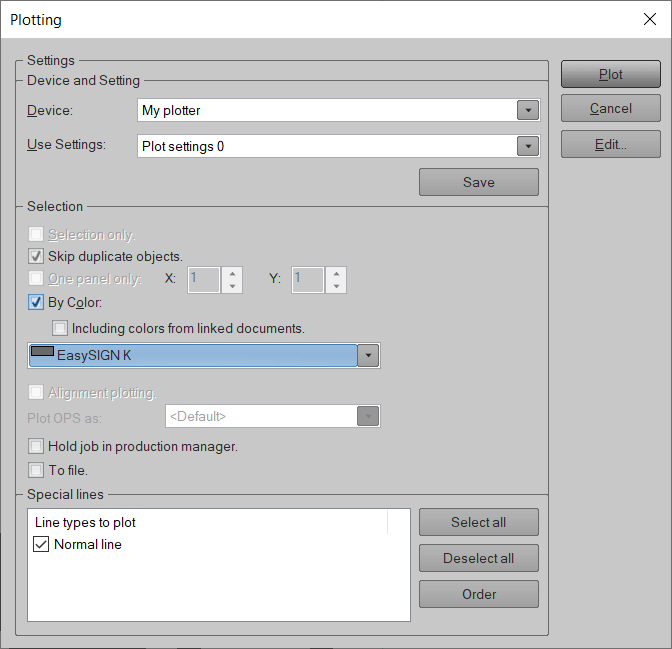
Select a color and press Plot to send the file to the Plot spooler. After this, you can easily repeat the process for another color.
To check the output files you can open the EasySIGN Production Manager. You will see 4 plotfiles, a separate file for each color. Each file is named and marked by the color, so you can easily see which vinyl needs to be placed on the cutting plotter.
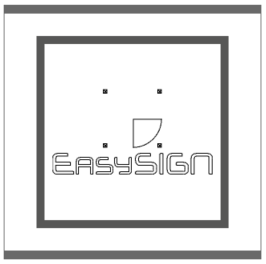
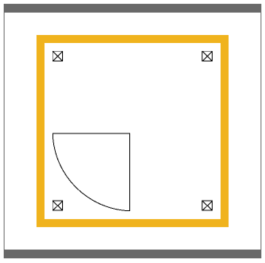
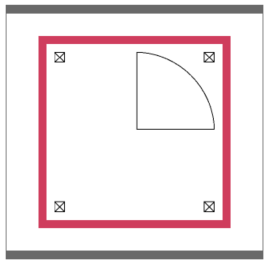
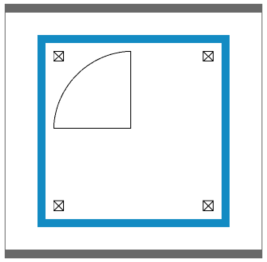
The colors as well as the cropmarks are visible within the production manager, so you can check all parts of the plotfile before sending the job to your plotter.
2. Split your design to color separated worksheets NEW
When you split your design to separated worksheets, you'll create separate worksheets for each vinyl color, which are linked to each other. This can be a very handy option when you need to reproduce the entire output file or just parts of your design.
Easily create multiple worksheets from one design with the split worksheet feature from File > Worksheet > Separate > By color...:
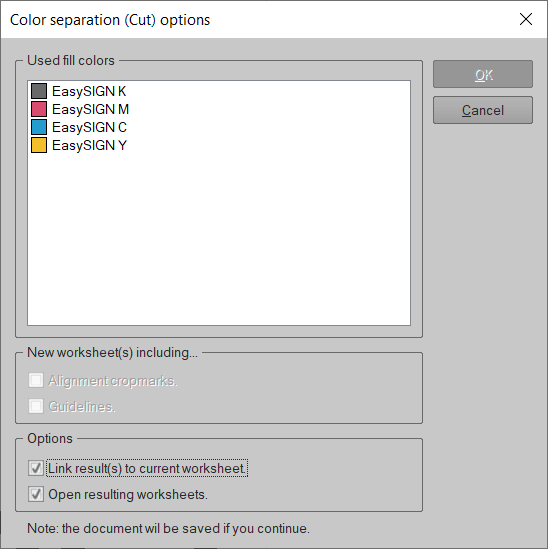
Select all colors that needs to be separated and tick the box Link result(s) to current worksheet together with Open resulting worksheets and press OK to create the linked worksheets. All worksheets are linked to the original design.
The following linked separated worksheets have been created:
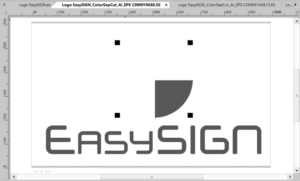
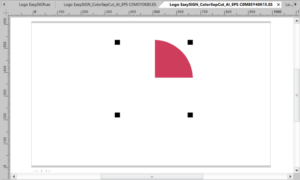
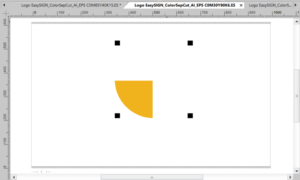
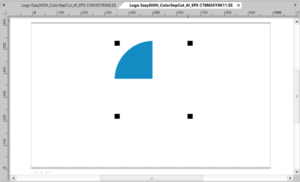
The alignment cropmarks are placed automatically on the linked separated worksheets.