Anyone can draw with the powerful drawing tools in EasySIGN. Create your vector artwork fast and easy with the drawing toolset.
Drawing toolbox
View > Toolbars > Toolbox
The drawing tools are part of the EasySIGN toolbox, standardly placed on the left side of an EasySIGN worksheet. Press with your left mouse button on the triangle in the bottom right corner of the drawing tool to see all drawing tools.
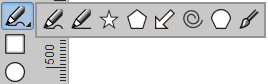
Drawing tools
Many shapes are available as a preset object. The huge advantage is that objects come including a set of adjustable properties. So each object can be customized and changed at any moment. You can alter the look of the corners and determine the corner round off per object.
Select the object you want to draw with the left mouse button and start drawing. Additionally you can hold the Ctrl key to draw a shape with equal sides (e.g. a square or a circle). Hold the Shift key for drawing from the center of the object.
The following drawing tools are included within the EasySIGN toolbox:
Drawing objects
| Square tool | Draw rectangles or squares. | |
| Circle tool | Create an ellipse or circle. | |
| Star tool | Make a star and customize the starpoints. | |
| Polygon tool | Draw any angular object, standard set to an octagon (8 corners). Easy tool for creating a triangle, pentagon, hexagon etc. | |
| Arrow tool | Create an arrow and adjust the shape to customize your arrow. | |
| Spiral tool | For easily drawing a spiral. | |
| Border tool | Draw a rectangle or square and set each corner separatedly. |
Drawing lines
| Scribble tool | Functions as an ordinary pencil, all mouse movement are drawn on the worksheet. | |
| Pen | A bezier tool for drawing straight lines and curves with a stable hand. | |
| Brush tool | A toolbar opens to choose the brush tool you want to use and set the brush size.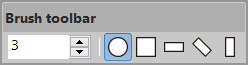 |
Changing properties
![]()
Select the Show properties button to alter the properties of a selected drawn object or choose the Drag tool to easily change the drawing of the object.
Adding objects
Insert > Objects
When you know the exact size and position of a vector shape you can add the shape from the menu in the software and directly enter the data in the properties menu.




