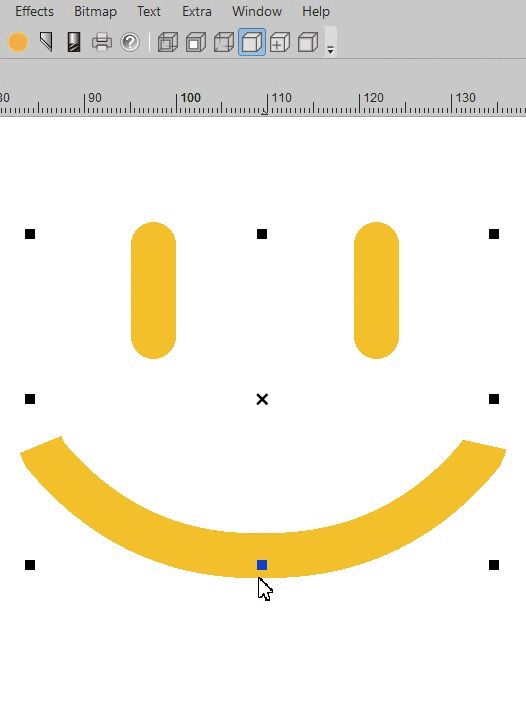Set the penstyle with the penstyle button in the toolbox as standard located on the left side of your EasySIGN worksheet.
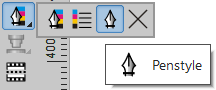
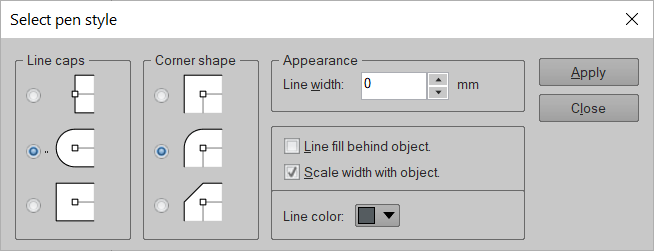
In the Select pen style dialog you set the Line caps and Corner shape of the pen. Also set the Line width and choose for Scale width with object to resize the line accordingly when the object is scaled. Set the line color and choose the position of the line fill color.
Line colors
View > Toolbars > Color palette
![]()
The line color can also be given by clicking on the right mouse button in the color palette toolbar, standard located at the bottom of your EasySIGN worksheet. When you click on the left mouse button the fill color is set. When you click on the empty color box with the cross, the line color (left mouse button) or fill color (right mouse button) is removed.
The line color of an object is visible in the object manager and in the status bar at the bottom of your EasySIGN screen:
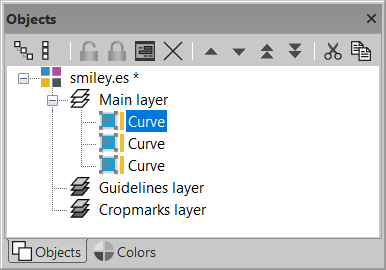

Expand penstyle
Effects > Expand penstyle
Convert a line width into an outline by using the expand penstyle feature to make your design suited for cutting.