The rulers around EasySIGN worksheets make it really easy to check dimensions, positions, add guidelines or set tabs in text.

Toggle visibility
View > Rulers
Display the rulers around a worksheet.
Units
View > Settings... > Units
Set the units of the software and rulers in milimeters, centimeters, inches or points.
Grid
View > Settings > Grid
The grid helps you to design on unit size, as movements will be snapped to the dots.
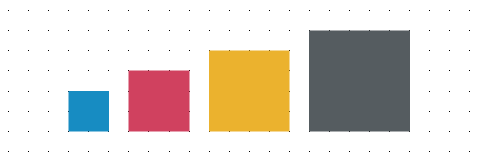
Text
When using the text tool you can add tabs to align the text with tabs. Opening the text editor will convert the upper ruler into a tab bar, starting at the zero point of the text.
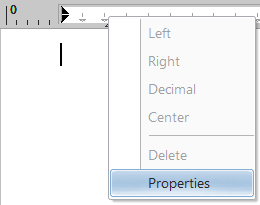
Add a tab with a left mouse click on the tab bar or select the Properties with a right mouse click on the tab bar.
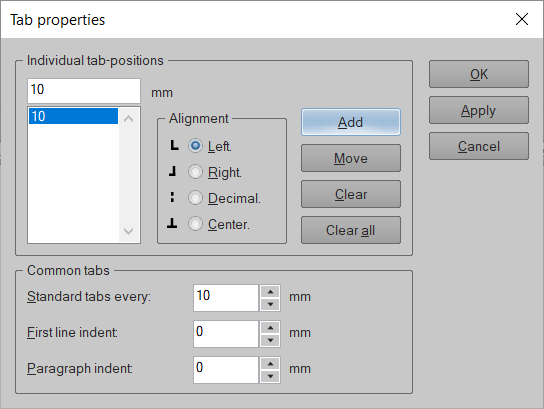
Add, Move or Clear individual tab positions and select the required alignment type of the tab. Alignment tabs for placing text Left, Center and Right or choose as Decimal for alignment of numbers and enter the default settings for common tabs.
In the tab menu the line position for paragraph text can also be set.
First line indent: Set position of the first line of a paragraph.
Paragraph indent: Set position of all following lines of the paragraph.
Guidelines
Drag and drop Guidelines from the rulers.



