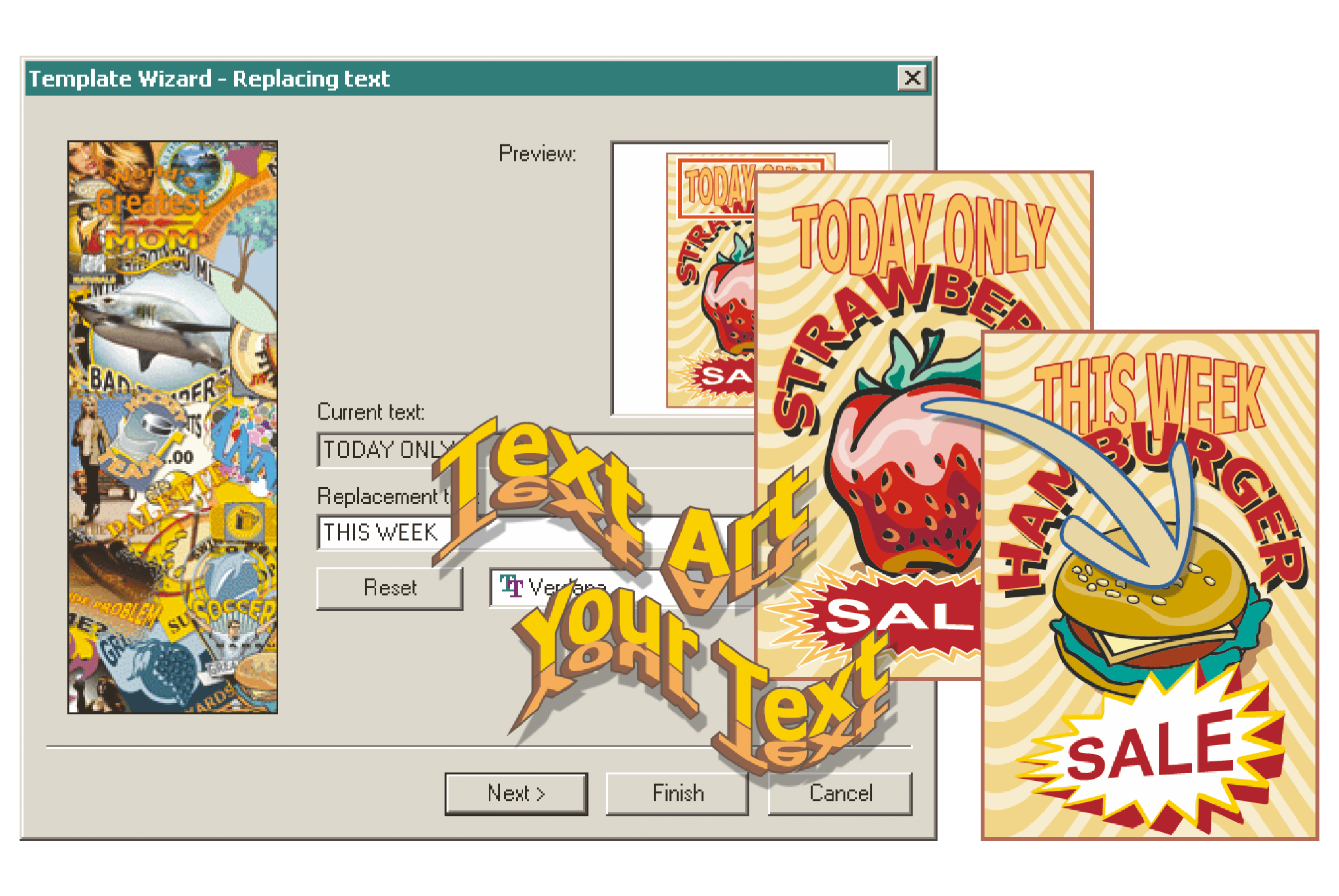EasySIGN includes a powerfull template wizard in which you can easily re-use your designs. Why? For example you get a customer in the store and they would like to have a sign or a T-shirt with a different name and a slightly different image than the example you've made. Before you know, you will be busy adjusting and creating a design that your customer wants. That is where your time goes and with it the margin on the product that the customer wants.
With EasySIGN you can solve this by using templates. Create your own designs and save them as a template. This allows you to adjust it directly to the wishes of the customer. In a few steps you enter the desired text and adjust the image in accordance with the customer specification.
Use a template
File > New from template...
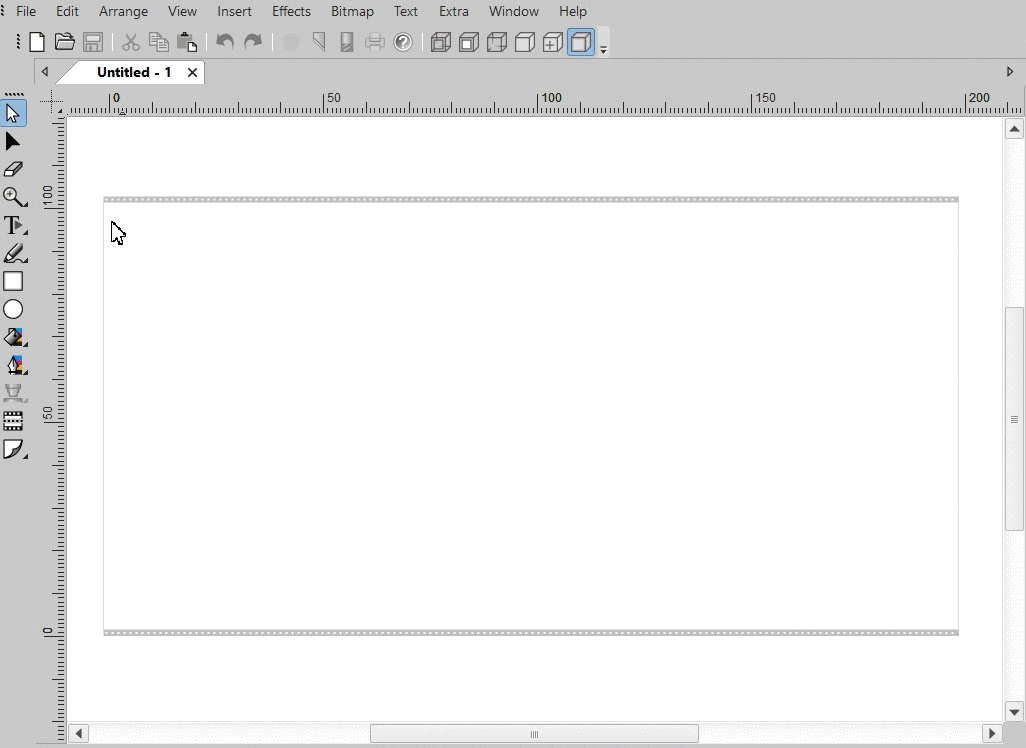
Open a template and follow the steps as given in the wizard. Change text, clipart and size and your new design is instantly ready for production.
Create a template
1. Make a design and add text.
2. Add the Mold effect as a place holder of your text. The Mold effect will ensure that the text size remains unchanged in the output format.
3. Add a clipart to your design and make the clipart replaceable Arrange > Templates > Make replaceable.
Now you will be able to replace it by another clipart when you use this template.
4. Save the worksheet as a template File > Save As and choose the EasySIGN Template Files (*.est) as file format to save your design.
5. Use your template File > New from template... and adjust the text, clipart, size to re-use your design for another application or customer.
Use templates and save on design time by increasing your design adaptibility!