Movement during production can lead to damaging the end result, or worse, your production may even become unusable. To avoid this you can add a bleed, which is the part on the side of a design that gives an amount of space to account for movements during production. EasySIGN offers various tools to create a bleed, according to the requirements of your output production.
Print files
Extra > Cropmarks > Add cropmarks to selection...
By adding cropmarks at an oversized design you avoid white space at the borders of the printed result. Add cropmarks, bleeds and colorbars to your print design for trimming a poster at the matching format.
Banners
Design production ready advertising banners, flags and truck tarpaulins. EasySIGN offers a variety of overlaps to create a banner suited for your application.
Overprinting
Overprinting is placing a color on top of another color in order to get the correct color or avoid white spaces. You can set a line color or fill color of an object to overprint in the Selected object toolbar
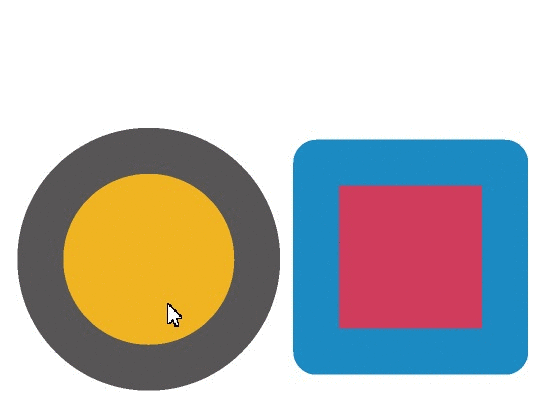 .
.
By using the yellow Full Color Printing - TPR button when printing the overprinting will be preserved.
Trapping
Edit > Optimize for Application...
Use overlaps to ensure that the different parts of a design connect seamlessly and no unwanted white spaces or openings can occur after the materials have been applied. Create these overlaps with the optimize for application feature, suited for cutting vinyls and other materials. With the optimize for application feature you also set the trapping for overprinting.
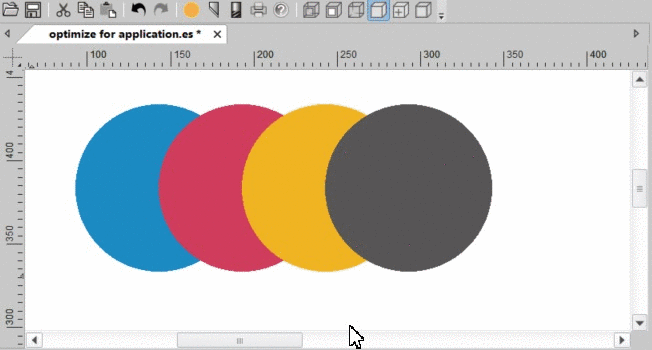
Paneling
File > Worksheet > Manual paneling..
Use paneling for processing bigger designs that are too large to be able to produce directly. EasySIGN offers a variety of features to divide the production of such files so that they can be produced. Creating divided worksheets and immediately indicate the required overlap.



